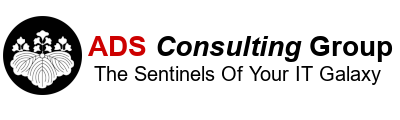- http://<sharepoint_portal_url>
- https://<sharepoint_portal_url>
Fortunately, Microsoft released a fix for this issue on 2/27/2019 which is available at
https://support.microsoft.com/en-us/help/3085363/february-27-2019-update-for-sharepoint-enterprise-server-2016-kb308536
To install the patch:
- Download and install the Update.
- Restart the front-end SharePoint Server. A reboot of the back-end SQL Server is NOT necessary.
- Start Central Admin.
- Click on Manage service applications, Search service application.
- Click on Content Sources.
- In the Local SharePoint sites drop down list box, click Edit
- In the Start Addresses verify you have the correct address. Usually this is http://<sharepoint_portal_url>. Only the http entry is necessary, https://<sharepoint_portal_url> is NOT necessary.
- Reset Index and Full Crawl.
- Verify search is working for http and https